How to Lock Individual Chats in MB WhatsApp: A Detailed Guide
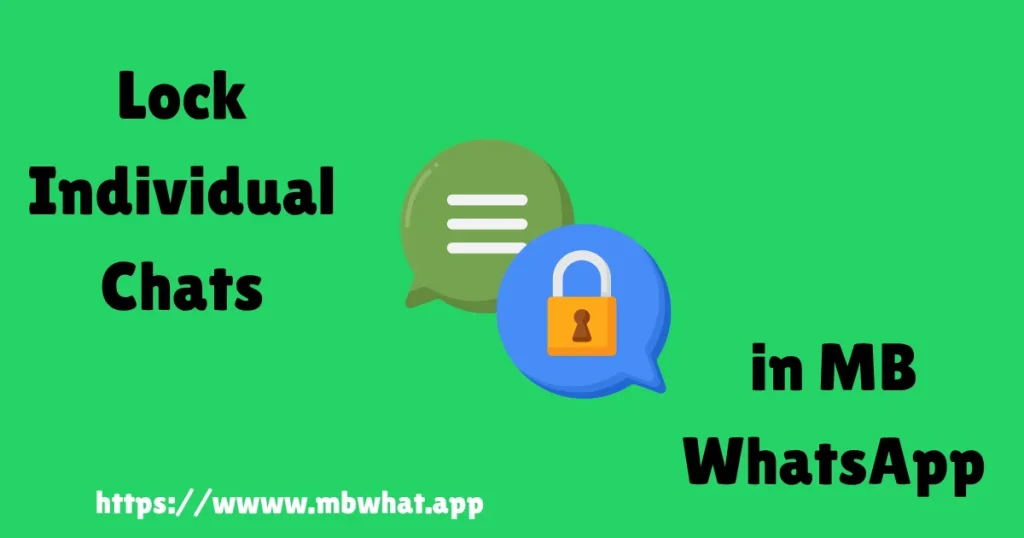
MB WhatsApp, a popular modified version of WhatsApp, provides enhanced privacy features, including the ability to lock individual or group chats with a password, PIN, pattern, or biometric authentication (fingerprint). Unlike the official WhatsApp, which stores locked chats in a visible “Locked Chats” folder, MB WhatsApp allows you to hide and secure specific conversations directly within the app, offering greater control over privacy. This guide outlines the steps to lock individual chats in MB WhatsApp, alternative methods, and key considerations for safe use.
Understanding Chat Lock in MB WhatsApp
MB WhatsApp’s chat lock feature enables you to secure specific conversations, making them inaccessible without the correct authentication. This is particularly useful for protecting sensitive personal or group chats when sharing your device with others. Unlike the official WhatsApp, MB WhatsApp offers additional locking options (e.g., pattern or PIN) and the ability to hide chats completely from the main chat list.
Prerequisites
- MB WhatsApp Installed: Ensure you have the latest version of MB WhatsApp installed on your Android device. Download the APK from a trusted source like mbwhat.app, as it’s not available on the Google Play Store.
- Enable Unknown Sources: Go to your device’s settings (Settings > Security > Unknown Sources) and allow installations from unknown sources to install the APK.
- Backup Your Chats: Use MB WhatsApp’s built-in backup feature or a third-party tool like iToolab WatsGo to save your chats, as Google Drive backups are not supported.
- Device Authentication: Ensure your device has a fingerprint, PIN, or pattern lock enabled, as MB WhatsApp may use these for chat locking.
Step-by-Step Guide to Lock Individual Chats in MB WhatsApp
Follow these steps to lock a specific chat in MB WhatsApp:
- Open MB WhatsApp:
- Launch the MB WhatsApp app on your Android device and log in with your WhatsApp account.
- Select the Chat to Lock:
- Navigate to the Chats tab and locate the individual or group chat you want to lock.
- Access Chat Options:
- Long-press the desired chat to select it. Alternatively, tap the chat to open it, then tap the contact or group name at the top of the screen to access the chat info.
- Open the Menu:
- After long-pressing the chat, tap the three vertical dots (More Options) in the top-right corner of the screen to open the menu.
- Select Lock Chat:
- From the menu, choose Lock Chat, Hide Chat, or Chat Lock (the exact name may vary depending on the MB WhatsApp version).
- Set Authentication Method:
- MB WhatsApp will prompt you to choose an authentication method:
- Fingerprint: Use your device’s fingerprint sensor for biometric locking.
- PIN/Password: Set a numeric PIN or alphanumeric password.
- Pattern: Draw a custom pattern for unlocking.
- Follow the on-screen instructions to set up your preferred method. For PIN or password, enter and confirm the code. For fingerprint, scan your finger as prompted.
- MB WhatsApp will prompt you to choose an authentication method:
- Hide the Chat (Optional):
- MB WhatsApp allows you to hide locked chats from the main chat list. If prompted, enable the Hide Chat option to move the chat to a hidden section. To access hidden chats later, you may need to enter the PIN/password/pattern or use fingerprint authentication in a specific section (e.g., “Hidden Chats” or “Locked Chats”).
- Save and Test:
- Tap Save, OK, or the green checkmark to apply the lock. Exit and re-enter the chat to confirm it’s locked. You’ll need to authenticate (via fingerprint, PIN, or pattern) to view the conversation.
- Access Locked Chats:
- Locked or hidden chats are typically stored in a separate section. To view them:
- Go to the Chats tab and swipe down or tap the Locked Chats or Hidden Chats option (if available).
- Alternatively, access MB Settings > Privacy > Hidden Chats and enter your authentication method to view the chats.
- Locked or hidden chats are typically stored in a separate section. To view them:
- Unlock a Chat (Optional):
- To remove the lock, long-press the locked chat in the Hidden Chats section, tap the three-dot menu, and select Unlock Chat or Remove Lock. Authenticate as prompted, and the chat will return to the main chat list.
Additional Features in MB WhatsApp
MB WhatsApp offers advanced options for chat locking compared to the official WhatsApp:
- Custom Passwords: Unlike official WhatsApp, which relies on device biometrics or passcode, MB WhatsApp allows you to set a unique PIN, password, or pattern for each chat.
- Hide Chats Completely: Locked chats can be hidden from the main chat list, making them invisible without authentication, unlike official WhatsApp’s visible “Locked Chats” folder.
- Group Chat Locking: You can lock group chats, which is useful for securing sensitive discussions.
- Notification Privacy: Locked chats in MB WhatsApp do not show message previews in notifications, enhancing privacy.
Alternative Methods to Secure Chats
If you prefer not to use the built-in lock feature or encounter issues, consider these workarounds:
- Archive Chats: MB WhatsApp allows archiving chats to hide them from the main list (Chats > Three Dots > Archive). However, archived chats are not locked and can be accessed without authentication.
- Third-Party Apps: Use apps like AppLock or Secure Folder (available on some Android devices) to lock MB WhatsApp entirely, though this locks the app, not individual chats.
- Disable Notifications: To prevent others from seeing message previews, go to MB Settings > Notifications and disable previews or notifications for specific chats.
Limitations and Considerations
- Device-Specific Locking: Chat locks apply only to the device where they are set. If you use MB WhatsApp on linked devices (e.g., WhatsApp Web or another phone), locked chats may remain visible unless separately secured.
- Group Chat Notifications: Notifications for locked group chats may still show the group name, though message content is hidden.
- Backup Challenges: Locked chats are included in MB WhatsApp’s local backups but may not transfer seamlessly to official WhatsApp due to incompatible formats. Use tools like iToolab WatsGo for chat transfers.
- Version Variability: The exact steps or menu names (e.g., “Lock Chat” vs. “Hide Chat”) may vary depending on the MB WhatsApp version. Update to the latest version for consistency.
Risks of Using MB WhatsApp
MB WhatsApp is a third-party app not supported by Meta, the owner of WhatsApp. Consider these risks:
- Account Bans: Using modified apps violates WhatsApp’s terms of service, which may lead to temporary or permanent bans. Use a secondary phone number to reduce risk.
- Security Concerns: Third-party apps may pose privacy risks, as developers could potentially access your data. Download MB WhatsApp from trusted sources like mbwhat.app and limit app permissions.
- No Google Drive Backup: MB WhatsApp does not support Google Drive backups. Use the app’s built-in backup feature or third-party tools to secure your data.
- Data Recovery: If you forget your PIN/password/pattern, recovering locked chats may require resetting the lock, which could delete the chat. Regularly back up your data to avoid loss.
Why Lock Chats in MB WhatsApp?
Locking individual chats in MB WhatsApp offers several benefits:
- Enhanced Privacy: Protect sensitive conversations from unauthorized access, especially when sharing your device.
- Flexible Authentication: Choose from fingerprint, PIN, pattern, or password for locking, unlike official WhatsApp’s reliance on device biometrics.
- Discreet Notifications: Hide message content in notifications for locked chats, reducing the risk of exposure.
- Customizable Security: Apply locks to specific chats or groups, tailoring privacy to your needs.
Comparison with Official WhatsApp
The official WhatsApp introduced a Chat Lock feature in May 2023, allowing users to lock chats with device biometrics or passcode, stored in a “Locked Chats” folder. However, MB WhatsApp offers more flexibility:
- Custom Authentication: MB WhatsApp supports patterns and custom passwords, not just device biometrics.
- Hidden Chats: MB WhatsApp can hide locked chats entirely, while official WhatsApp’s “Locked Chats” folder is visible in the Chats tab.
- Group Chat Support: Both apps support group chat locking, but MB WhatsApp’s interface is more customizable.
Troubleshooting Common Issues
- Lock Option Missing: Update MB WhatsApp to the latest version from a trusted source. If the option is still unavailable, check MB Settings > Privacy for alternative locking features.
- Forgotten PIN/Password: If you forget your authentication method, you may need to reset the lock, which could delete the chat. Contact MB WhatsApp support forums or reinstall the app after backing up data.
- Performance Issues: Heavy use of custom locks or themes may slow down the app. Switch to a simpler authentication method (e.g., fingerprint) if issues arise.
- Notifications Visible: If notifications for locked chats show content, go to MB Settings > Notifications and disable previews for locked chats.
Tips for Safe Use
- Download from Trusted Sources: Only download MB WhatsApp APKs from reputable sites like mbwhat.app to avoid malware.
- Regular Backups: Use MB WhatsApp’s built-in backup feature to save chats locally, as Google Drive is not supported.
- Update Frequently: Keep MB WhatsApp updated to access the latest security features and bug fixes.
- Limit Permissions: Review and restrict app permissions (e.g., camera, storage) to enhance security.
- Consider Official WhatsApp: If security risks concern you, official WhatsApp’s Chat Lock feature (Settings > Privacy > Chat Lock) provides a safer alternative with fewer customization options.
Conclusion
Locking individual chats in MB WhatsApp is a powerful way to secure private conversations using fingerprints, PINs, patterns, or passwords. By following the steps above, you can easily lock and hide chats, ensuring they remain inaccessible to others. MB WhatsApp’s advanced features, like custom authentication and hidden chats, offer more flexibility than the official WhatsApp’s Chat Lock feature. However, be cautious of the risks associated with third-party apps, including potential account bans and security concerns. Always download from trusted sources, back up your data regularly, and consider the official WhatsApp for a safer but less customizable experience.




